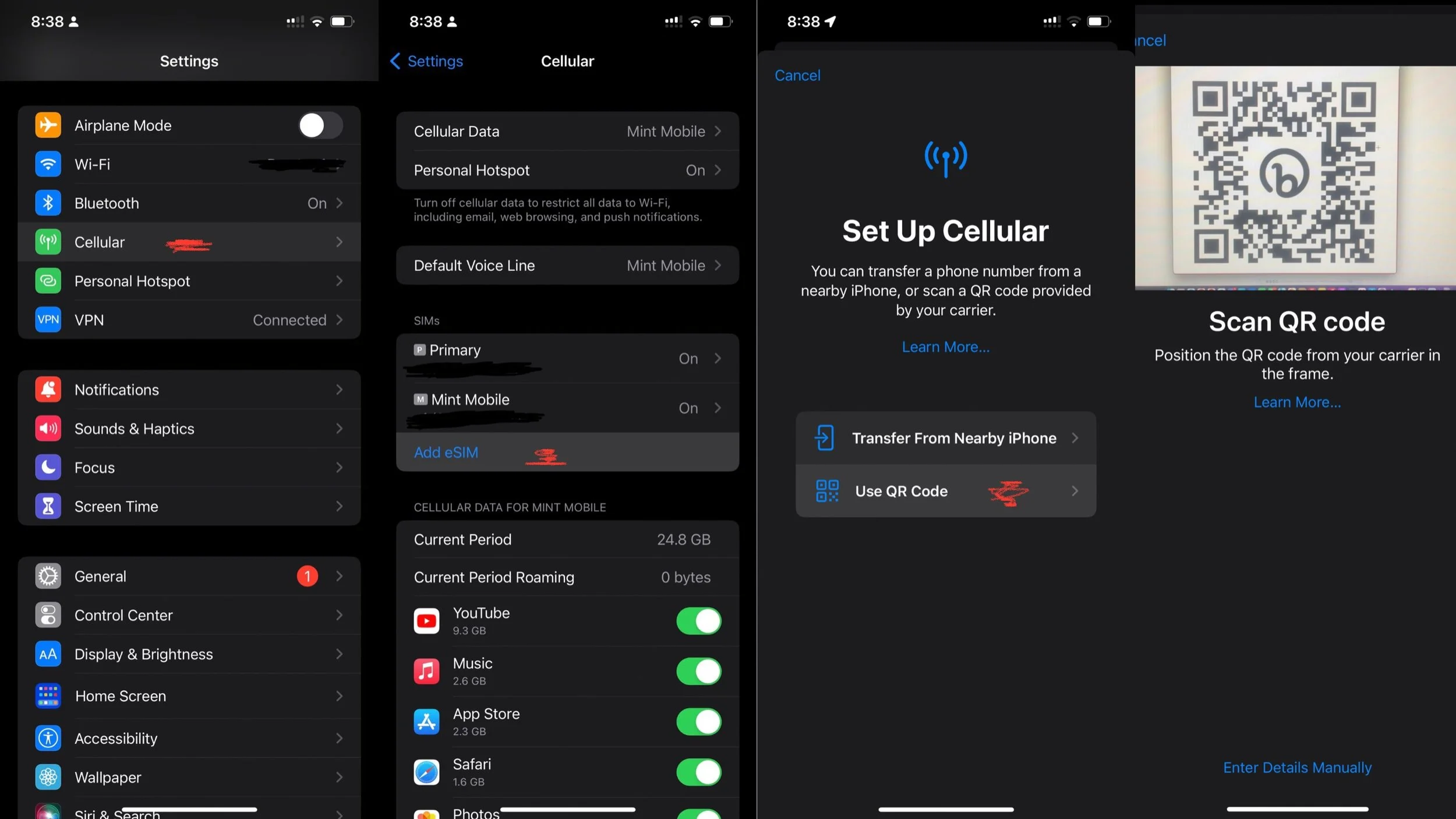Activating an eSIM for Mint Mobile on an iPhone: A Comprehensive Guide
In today's digital age, eSIMs are becoming increasingly popular as a convenient alternative to physical SIM cards. If you're a Mint Mobile user with an iPhone, you might be wondering how to make the switch. This blog post will walk you through the process of activating an eSIM for Mint Mobile on an iPhone.
What is an eSIM?
An eSIM, or embedded SIM, is a digital SIM that allows you to activate a cellular plan without having to use a physical SIM card. It offers the flexibility to switch carriers or plans without needing to physically swap out a SIM card.
Preparing for eSIM Activation
Before you begin the activation process, there are a few things you'll need to prepare:
Device Compatibility: Ensure your iPhone is compatible with eSIM technology. As of September 2021, this includes the iPhone XS, XS Max, XR, and newer models. Also, make sure your device is running iOS 12.1 or later.
Purchase a Mint Mobile Plan: To activate an eSIM with Mint Mobile, you'll first need to have a Mint Mobile plan. You can purchase this on the Mint Mobile website or app.
Activating Your eSIM
Once you have a compatible device and a Mint Mobile plan, you're ready to activate your eSIM. Here's how:
Step 1: Request an eSIM
During the checkout process for your Mint Mobile plan, select the eSIM option instead of a physical SIM card.
Step 2: Check Your Email
Once you've completed your purchase, Mint Mobile will send an email to you with your eSIM activation instructions.
Step 3: Open the Email on Your iPhone
Open the email from Mint Mobile on the iPhone where you want to use the eSIM. Remember, the activation link is device-specific.
Step 4: Click the Activation Link
Click the activation link in the email. This will take you to a webpage with a QR code.
Step 5: Scan the QR Code
On your iPhone, go to Settings > Cellular > Add eSIM. Use your iPhone's camera to scan the QR code on the webpage.
How to add an eSim on iPhone (Screenshots).
Step 6: Follow the Setup Instructions
After scanning the QR code, you'll see on-screen instructions. Follow these to complete the setup process.
Step 7: Restart Your iPhone
Once you've completed the setup, restart your iPhone to finish the activation process.
Congratulations! You've successfully activated your eSIM for Mint Mobile on your iPhone. Remember, you can only have one Mint Mobile plan per eSIM. If you need to switch a Mint Mobile plan from a physical SIM to an eSIM, you'll need to contact Mint Mobile's customer service.
As technology continues to advance, eSIMs offer a glimpse into the future of mobile technology – a future that's here today with Mint Mobile. Happy connecting!